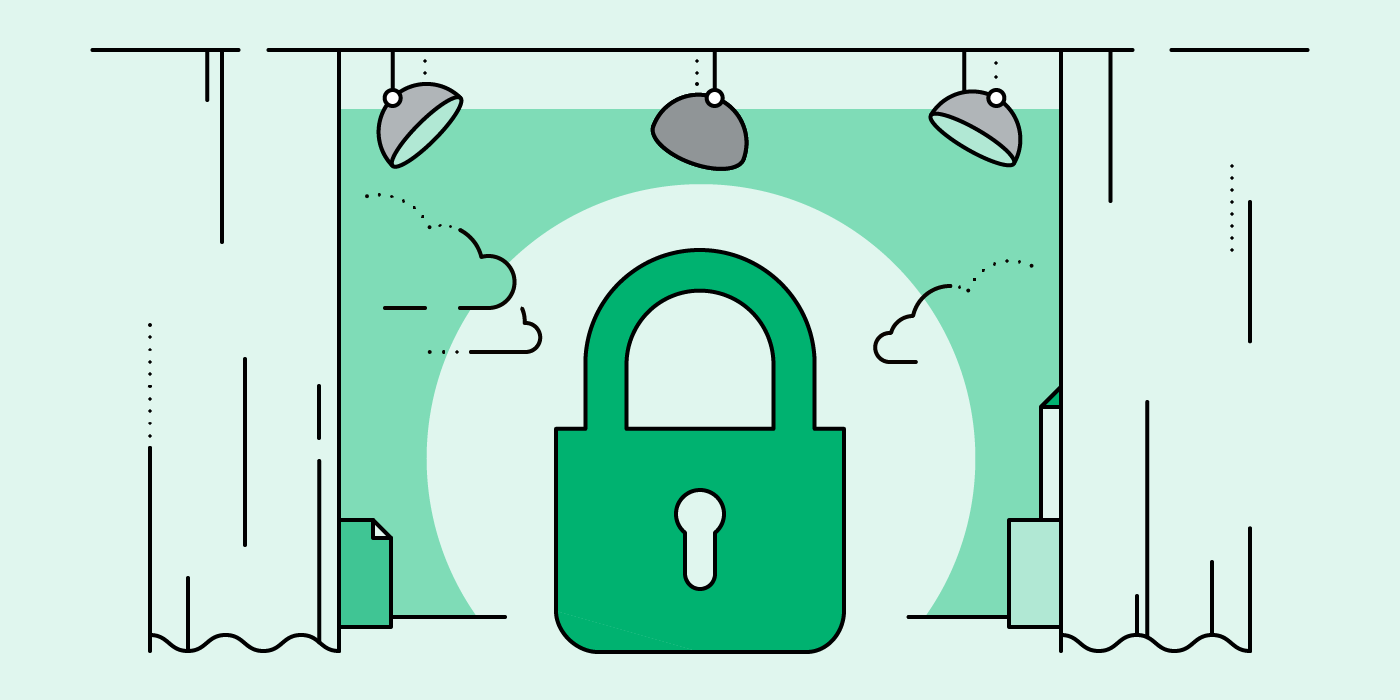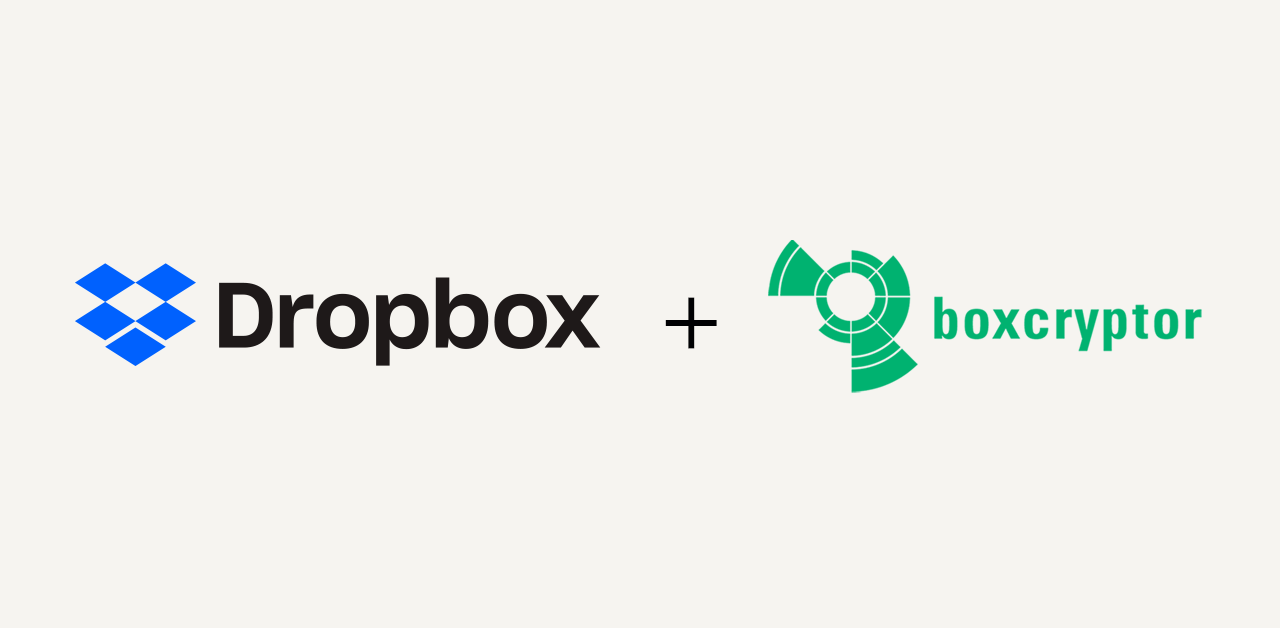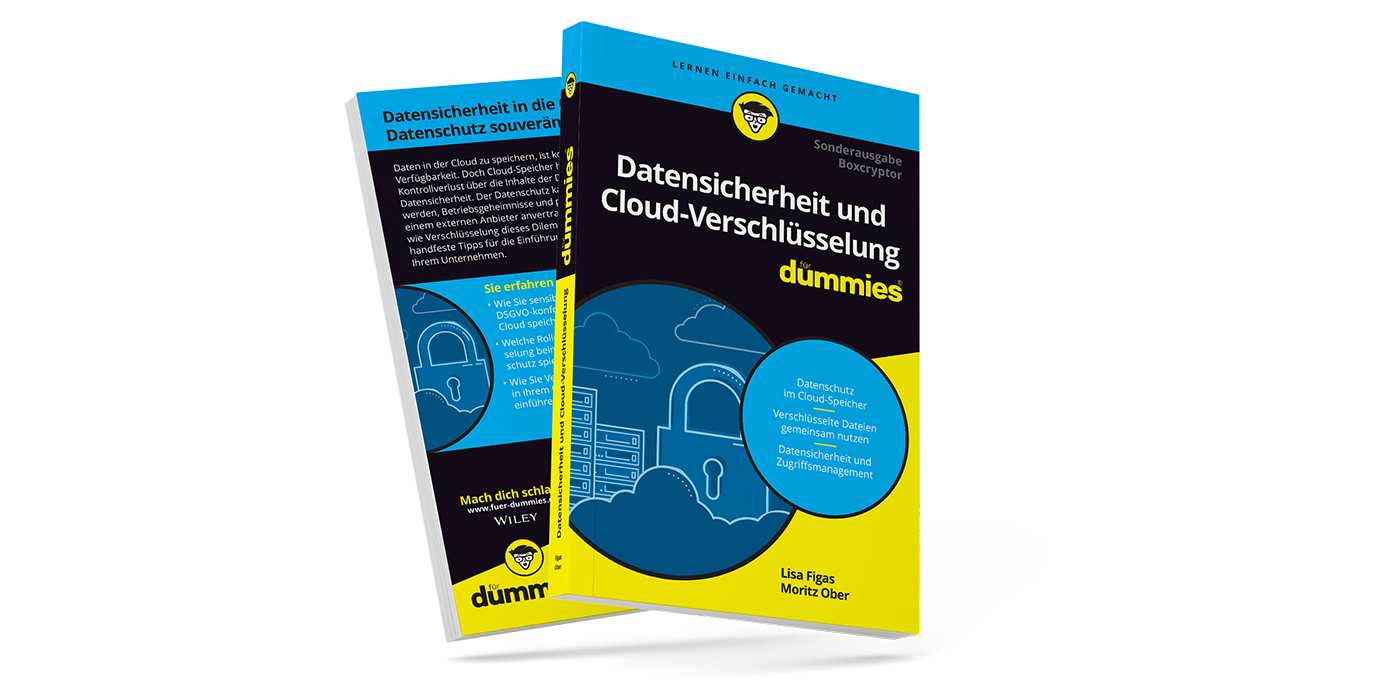Camera Upload, 2FA, Offline Files and more — The Boxcryptor Functions at a Glance
For almost 10 years now, many people have been using Boxcryptor to protect their personal and sensitive data. Everyone who has made use of the application for a longer period knows that a lot has changed, and some new features have been added over time. Therefore, we think it is time to give an overview of the numerous functions that are available to you, especially for mobile use.
From the very beginning, it has been our concern with the software solution Boxcryptor to create a way to ensure that the owner of the data always has absolute control over it. And this, without requiring any technical knowledge on the part of the user or making the data storage process unnecessarily complicated. Therefore, in this overview, we first introduce all important security functions of the Boxcryptor app. Afterwards, we will go into the functions that enable everyone to use Boxcryptor as easily and efficiently as possible.
==============================================
The Security Functions of the Boxcryptor Application
Reliable Encryption of Your Files
The core function of Boxcryptor is undisputedly the protection of data against unauthorized access through encryption. The use of end-to-end encryption ensures confidentiality and privacy. Since personal pictures, videos, or documents are already encrypted on the user's device, no one else can view them. All data is encrypted with a password chosen by the user, which should obviously be as secure and individual as possible.
For end-to-end encryption, we use the highest security standards with a combination of symmetric (AES-256) and asymmetric encryption (RSA-4096). But all this is done in the background. When saving files in the Boxcryptor folder, you as the user only must decide whether you want to encrypt the respective files and folders, or not.
(Automatic) Encryption and Decryption of Files Directly on the Device
Boxcryptor handles file encryption “On-the-Fly”. You can easily encrypt individual files or entire folders via drag and drop. The encryption runs in the background. Files that you store in an already encrypted folder are automatically encrypted. If you create a new folder or store new files in an unencrypted folder, you will be asked whether you want to encrypt this file. Also, you do not have to laboriously decrypt the file before opening it and then encrypt it again after editing it. It all happens automatically in the background.
Two-Factor Authentication (2FA) / Security Keys
On Windows and macOS you have the possibility to protect your Boxcryptor account by using a so-called “second factor” in addition to the chosen password. You determine in advance what your second factor is. You can choose either an authenticator app of your choice or security keys like the YubiKey.
Before the first use, you have to set up the Authenticator app as well as the security key in the Boxcryptor account. For step-by-step instructions, please refer to the [Two-Factor Authentication] (https://www.boxcryptor.com/en/help/boxcryptor-account/windows/#two-factor-authentication) help page.
Additional App Protection
In the app’s settings you will also find the option “Activate app protection”. The app protection will be activated as soon as the Boxcryptor app is in the background or you lock your device. This allows you to protect the Boxcryptor app with additional ways than just your password. These include the use of a fingerprint sensor, or unlocking via face recognition. Both functions are naturally only available on devices that support the respective method.
File Name Encryption
In addition to encrypting the file contents, the name of the file can also be encrypted. This makes sense since most time the name of a file also contains a great deal of information. Besides the information that you disclose directly in the name of the file, you can also see the creation date or the size of the file.
You can find out what you need to know here and how to work with file name encryption in our help area.
Note: File name encryption is only available to users with paid licenses.
==============================================
Functions for a Pleasant and Uncomplicated Use of Boxcryptor
Security is the top priority for Boxcryptor, but user-friendliness is without doubt also a decisive aspect. Only if the solution fits into the usual processes without major complications, it is also suitable for practical use. The following functions ensure that this applies to Boxcryptor:
Access to Encrypted Files — No Matter Where You Are
The advantage of storing data in the cloud is obvious: you can access your files from anywhere. No matter whether you want to listen to music at home, look up information in your documents on the move or show your friends the best photos from your last holiday, in the cloud you always have your data with you. Boxcryptor does not change this. If you have your laptop, PC, tablet, or smartphone at hand, you can also access data secured with Boxcryptor.
Smartphone or PC
The end device of your choice is just as little of an obstacle. Boxcryptor is available as an app for all major platforms. In addition to Windows and macOS, there is an application for iOS and Android, as well as a portable version for using Boxcryptor on devices on which you do not have admin rights or do not want to install the software. Since July 2020, a business solution for Microsoft Teams is also available. The number of devices that are at your disposal depends solely on the selected license. For example, the free basic version allows the use of two end devices. For all other licenses, there is no limit to the number of devices.
The Cloud of Your Choice
Do you store your data with one of the large storage providers such as Microsoft OneDrive, Dropbox, or Google Drive, or would you rather rely on MagentaCLOUD, Strato HiDrive or the Egnyte? Boxcryptor supports all common cloud providers, more than 30 different ones in total, and ensures that you can encrypt your data in several clouds at the same time. NAS systems or data on USB devices can also be encrypted with Boxcryptor.
Whisply Integration
We know how important it is to be able to share files directly from the cloud storage with friends, acquaintances, or colleagues. Whisply makes it possible. Files that are securely stored in Boxcryptor can be shared end-to-end encrypted either with a link or additionally with PIN or password protection. Whisply currently supports the three major cloud providers Dropbox, OneDrive, and Google Drive.
Favorites
In addition to basic functions such as copy, move, rename, and delete you can mark files as favorites on your phone. Therefore, you can find your favorite files with just one click in your Boxcryptor app in the menu in “Favorites”.
There is a small restriction for iOS: Your files marked as favorites by Boxcryptor are not (yet) synchronized with the favorites of the Files app.
Take Photos and Automatic Camera Upload
The camera upload can be activated on iOS and Android optionally in the settings of the app. If this function is activated, all pictures taken with the smartphone from that point on are automatically encrypted by Boxcryptor and uploaded to the cloud. So, you always have an up-to-date backup of your smartphone images encrypted in the cloud.
Additionally, you can take photos in Android by clicking on the blue circled “+” directly from the app or upload them from the “files” on your smartphone into Boxcryptor. In iOS, you can also upload pictures directly from the Boxcryptor app. In your activities you can track the upload.
Synchronization of the Files
After encryption, files are automatically synchronized in the online storage service or between the various end devices.
Offline Files
After successful installation of the app and the first login, the user’s keys are stored on the device and Boxcryptor can encrypt and decrypt all data from this point on, even without an internet connection.
Integration Into the iOS Files App
Apple offers the ability to integrate third-party providers, such as the provider of the cloud storage you use, into the iOS Files app. First add the cloud provider in the Boxcryptor app. Then activate the Boxcryptor app in the Files app by clicking on “Edit” in “Locations”. Afterwards, the files stored in the cloud and encrypted end-to-end with Boxcryptor are available in the Files app.
Detailed information about using Boxcryptor in the iOS files app
Thumbnails for Images
Previews of image files (thumbnails) are created on mobile devices in Boxcryptor “on demand”. As soon as you have loaded the encrypted images for the first time, you will see a preview of the respective image in the Boxcryptor folder. On iOS, the preview is only available via File app.
Search Function
An equally practical feature is the ability to search for files in the app by name. On the desktop, this is possible for the entire virtual Boxcryptor drive. On mobile devices within individual folders.
File Size Limitation
The good news: From our side, you do not have to fear any limitations. However, there are different limitations depending on the cloud provider. We recommend that you consider this criterion already when choosing your cloud storage.
Languages
The desktop and mobile apps are available not only in English and German but also in Spanish, French, Italian and Russian.
==============================================
We hope we could give a good overview of the different Boxcryptor functions. Maybe there have been some unknown functions, which you can now of course try out immediately. If you have any feedback for us, or if you have any wishes or suggestions for the known, but also for new functions, we would be pleased to receive a message to info@secomba.com.