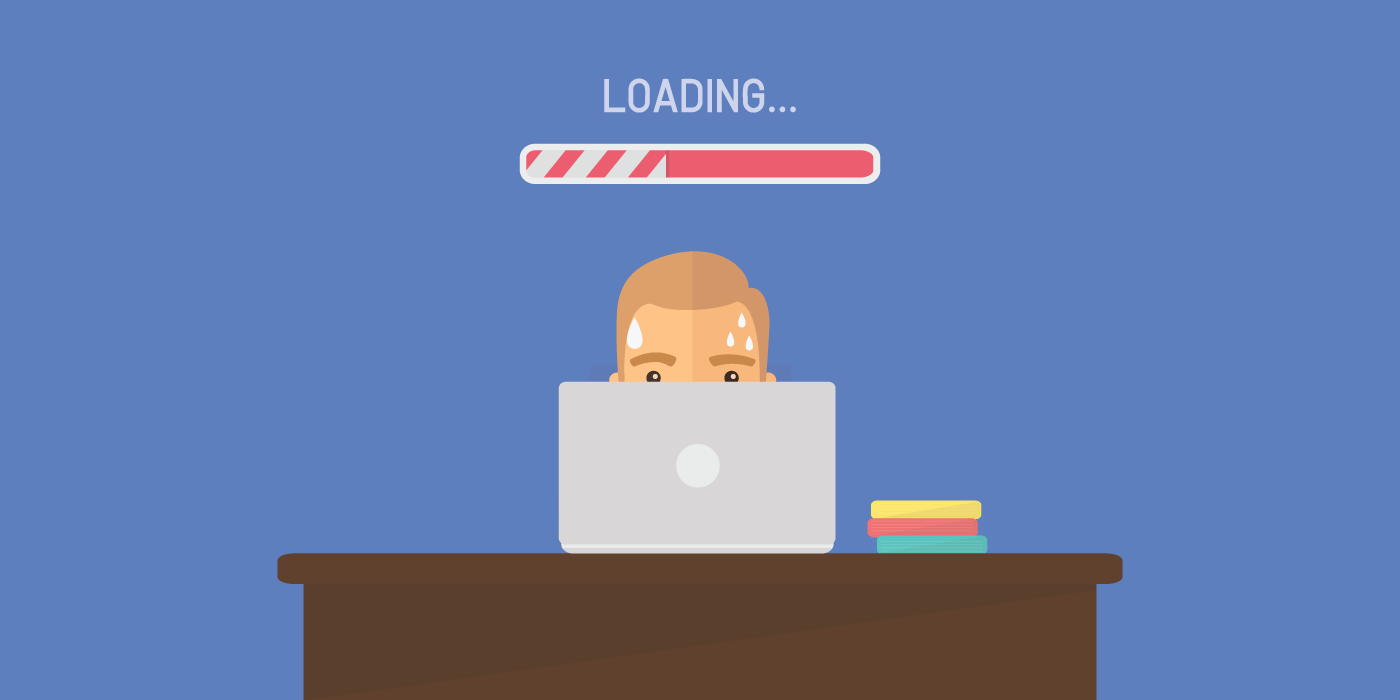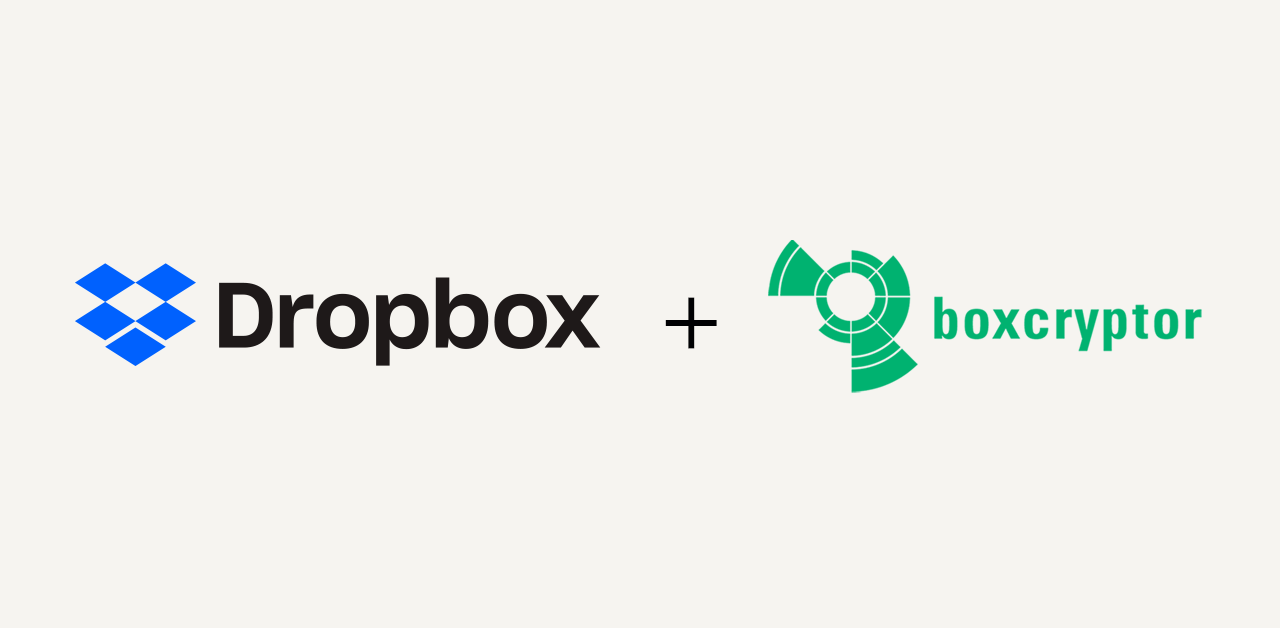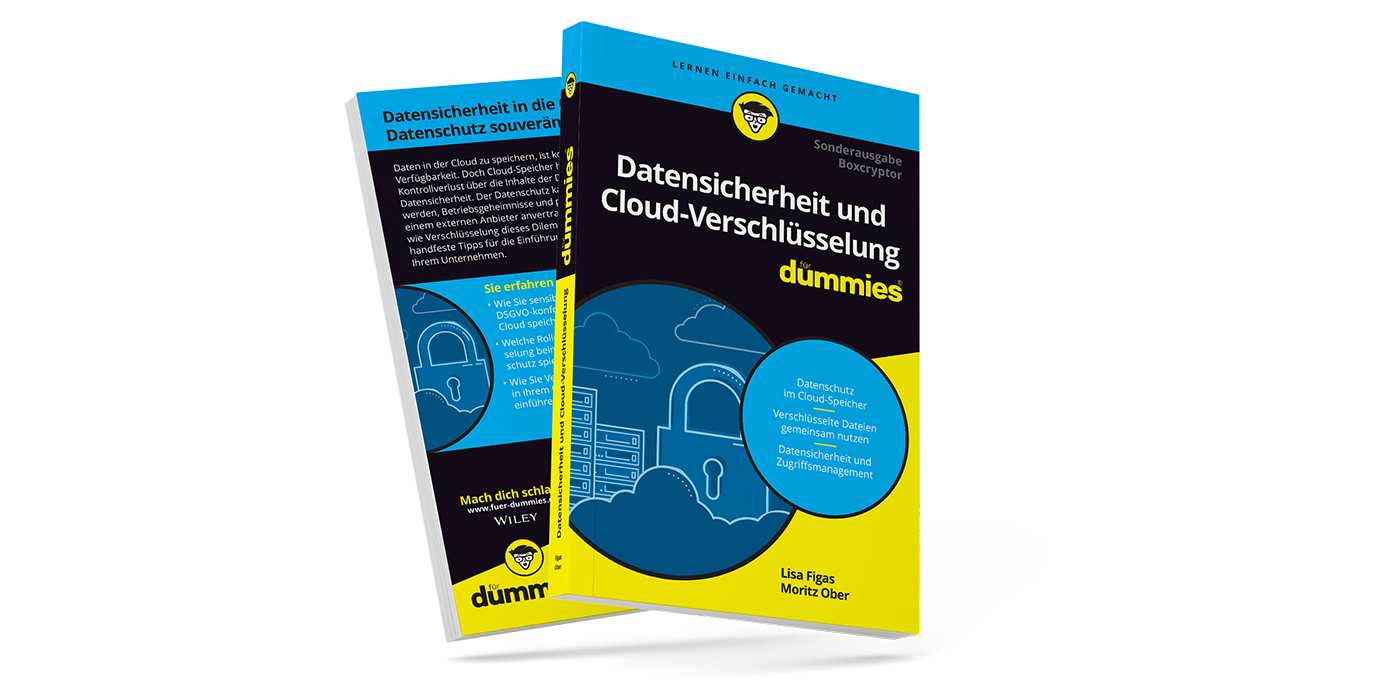Laptop Slow? Tips to Speed Up Your Machine Again
You are tired of your PC or laptop standing in the way of your energy and motivation to get things done fast and efficiently? We have some tips on how to speed up your PC or laptop in case it is a little old and slower than it was when you bought it. I successfully tried most of them in the past and I hope they work for you, too.
1. Block Unnecessary Auto-Starts
Look through your apps and programs that start automatically when you turn on your laptop. I, for example, only skype once a month with friends that live scattered all over Germany. Therefore, it is not necessary for Skype to start automatically.
Also, I do not mind starting Spotify only when I need it. There are many programs that one does not need during every laptop session. Tidying out auto-starts will improve the speed of your laptop immensely. Having too many programs on auto-start eats up memory and slows down your computer. It gets especially bad when your internal memory is used up and data is processed on the much slower hard drive. Additionally, your PC will most likely boot faster after trying this trick.
2. Uninstall Programs You Do Not Use Anymore
Clear out your laptop every once in a while. Uninstalling programs and apps that you do not use anymore frees up space on your machine and minimizes processes that might run in the background.
3. Scan for Viruses
A simple but effective matter is to scan your computer for viruses. Not only do they pose a threat to your precious data but can also slow down your device significantly. Usually a good antivirus software does this on a regular basis and in the background. Nevertheless, it is always better to be safe than sorry.
4. Check and Clean the Cooling Fan
A blocked cooling fan does not only make your laptop louder, but also slower. When your laptop is overheating the fan has to work more and as a consequence eats up more energy. However, this problem is avoidable. The arch enemy of laptop fans are fluff and dust from fabric – for example from your mattress, sofa or sheets. To prevent clogging your cooling fan and overheating your laptop, use a laptop desk on your next comfy Netflix binge in bed.
In case it is too late with your laptop feeling like 100 Fahrenheit, and sounding like it could take off at any moment, you can open it up and take a peek inside. I tried this with one of my older laptops and the fan looked a lot like a cat rolled around in it, while shedding fur.
After I cleaned it carefully with paper towels, a toothbrush and everything my household had to offer, it purred again quietly and contently. Speed and battery capacity improved immensely, too. If you are insecure about opening your laptop up yourself, you can always have it cleaned professionally as well.
5. Reinstall the Operating System
Sometimes you can enhance performance by reinstalling your operating system. This could be an option if you want to get rid of all “baggage” in form of unused data and programs that take up storage and performance. But keep in mind, that all data and apps will be removed.
Before starting the reinstalling process, you should store all important documents on an external device – like a USB stick or Cloud. Either a bootable CD or USB stick is necessary to save the installation file on and use it once you want to reinstall the operating system.
You can find more detailed information for reinstalling the operating system of laptops running with Windows or macOS on their respective websites.
If all of this does not help you can still invest in new hardware, for example stronger memory, or get a new device. However, it is worth a try. Not having to spend money on a new laptop or computer sounds good too, right?