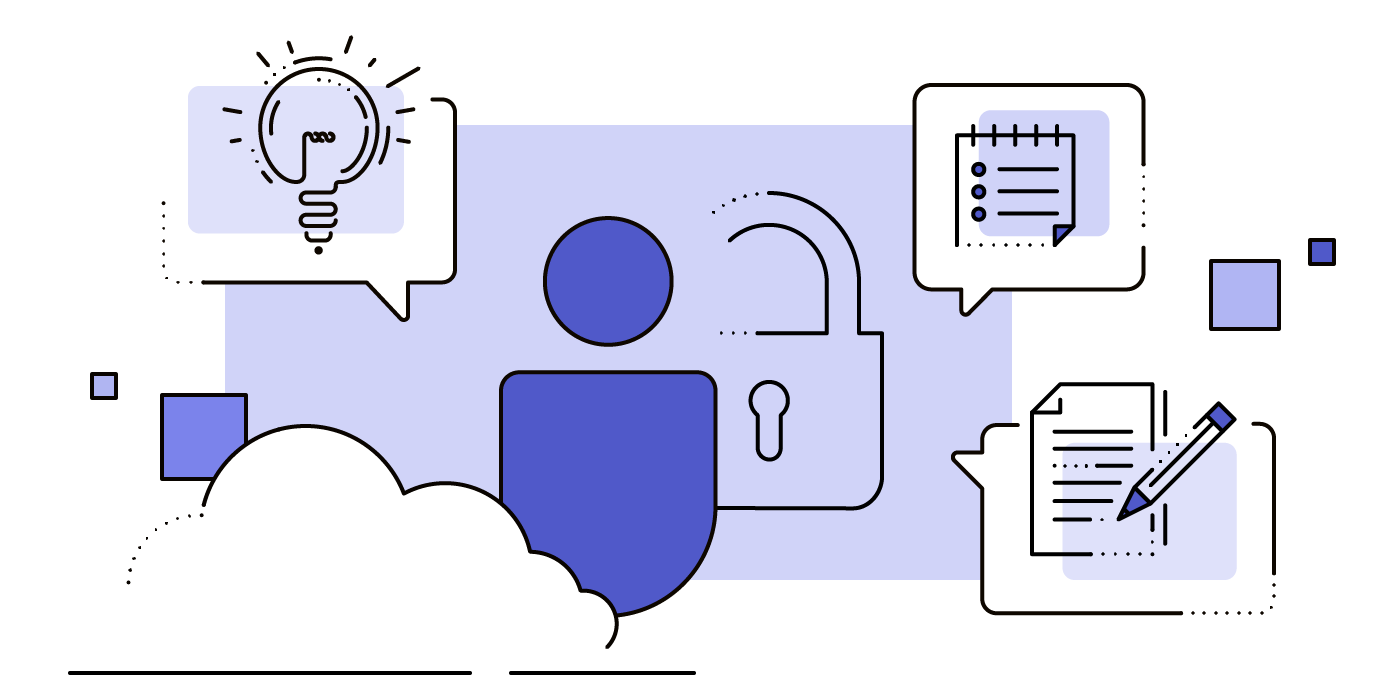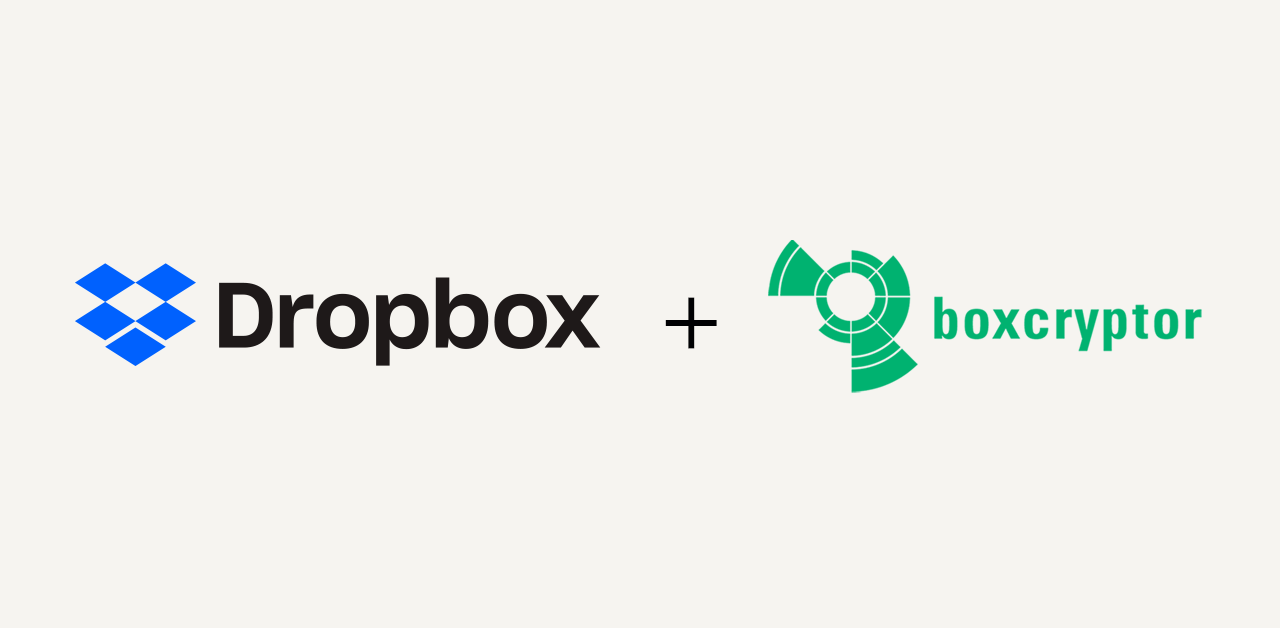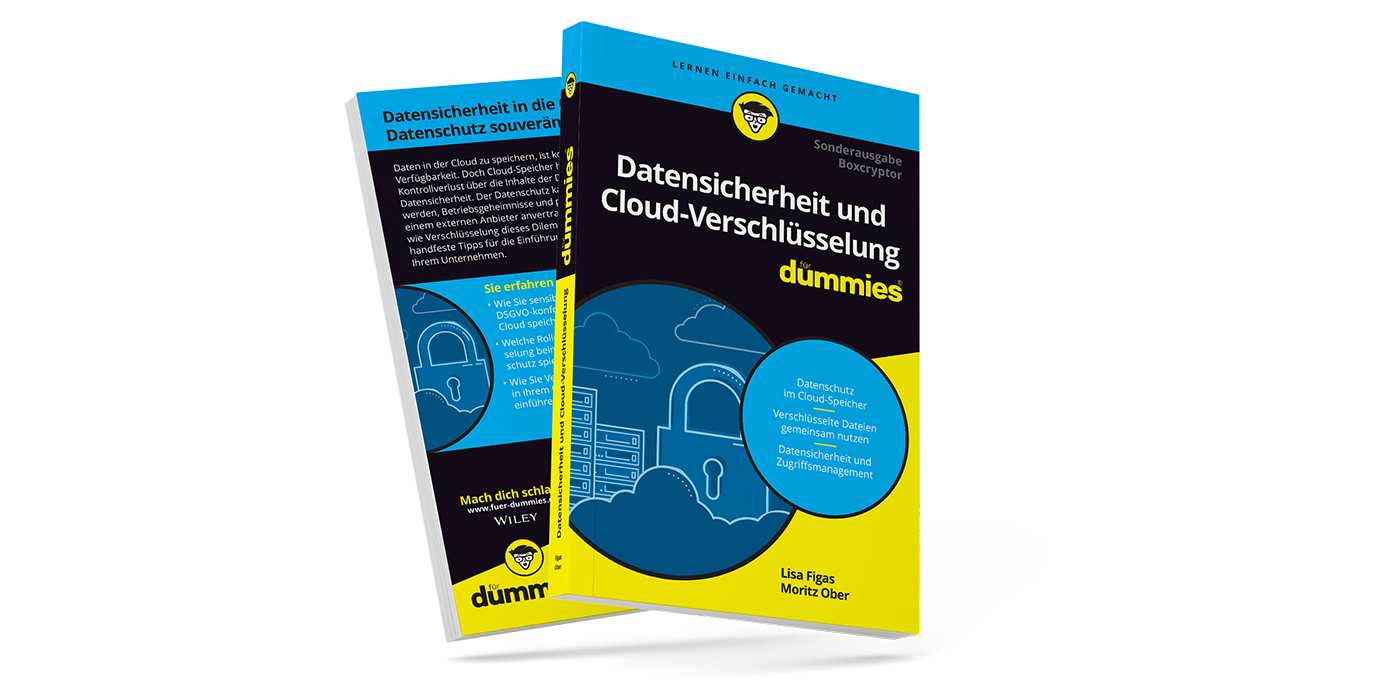Boxcryptor for Microsoft Teams: Our New Integration
Store Encrypted Data in the Central Communication Hub of Microsoft 365
The long wait is over. Those who have missed Boxcryptor in Microsoft Teams before, will now find it there. Our development team has spent the last weeks integrating Boxcryptor’s encryption directly into Microsoft Teams via a brand new application.
Our goal was to enable all users of Boxcryptor Company and Boxcryptor Enterprise to encrypt their files in Microsoft Teams with Boxcryptor. However, this news is also relevant for Microsoft users who are concerned about using their documents in Microsoft Teams without end-to-end encryption: Boxcryptor for Microsoft Teams is the solution for those privacy concerns.
Why We Built the Integration into Microsoft Teams
In recent months, we have received many comments from our enterprise customers that they would much appreciate such an integration. Due to the growing number of companies that ask their employees to work from home, the demand for Microsoft products, especially Microsoft Teams, has increased. At the same time, numerous educational institutions have discovered Microsoft Teams as a digital school building for themselves in recent months.
In the following article, we will explain why you should use Boxcryptor to protect your data and exactly how the Microsoft Teams integration looks like.
If you want to read more about how we have developed the new app Boxcryptor for Microsoft Teams, check out the article “How we built the Boxcryptor for Microsoft Teams Integration”. We will explain how we have adapted our work processes to our team and how the restructuring has affected the progress of the project.
Data Protection and Encryption in Microsoft Teams
Quite a lot of data accumulates during the daily use of Microsoft Teams. For example, video or audio files, information that you share while chatting or in private messages, and files that you store privately for yourself or for your team to edit together. All of this data is encrypted by Microsoft, both in transit between different devices, users, or data centers, and at rest, with standard technologies.
While Microsoft offers the encryption of your data, the fact remains that Microsoft also holds the keys to your data. This enables the company to access all data stored and used in Microsoft Teams in plain text, both in theory and in practice. For example, employees with bad intentions could access data. Additionally, it is possible that Microsoft may be forced to release data by laws such as the CLOUD Act. This is where Boxcryptor comes in. Zero-knowledge encryption allows no one except the owner of the data and authorized teams in an organization to access the plaintext data.
What Boxcryptor Does — Features and Functions
Our users have known and appreciated Boxcryptor for ten years due to its end-to-end encryption in accordance with the zero-knowledge principle. In the past, they have already had the opportunity to use Boxcryptor for encryption of OneDrive and SharePoint, the two cloud storage solutions behind the Microsoft 365 offerings. The integration in Microsoft Teams furthers this development to save you extra steps and to make the security of your data as easy as possible.
Through end-to-end encryption, your data is stored and protected from prying eyes, no matter from which side. This means that nobody can access the data; neither Boxcryptor, nor Microsoft, or any other third party that wants to access the data.
The software is cross-cloud, which makes it well suited for a multi-cloud strategy. In total, Boxcryptor supports more than 30 cloud solutions besides OneDrive and SharePoint. NAS systems, File Server, and local data can be encrypted as well.
The Advantage of the Boxcryptor Integration for Microsoft Teams
Boxcryptor can be directly integrated into Microsoft Teams, similar to other apps. The goal is to integrate the security that Boxcryptor offers as easily as possible into Microsoft Teams. The combination of Boxcryptor and Microsoft Teams offers you user-friendly functions for secure and efficient collaboration in teams and companies.
How to Work with Boxcryptor in Microsoft Teams
Companies already using Boxcryptor Company or Boxcryptor Enterprise can integrate the app into Microsoft Teams in two places. On the one hand, as a channel in individual teams as a so-called “Channel App”, and on the other hand, for your personal data as a so-called “Personal App”. In addition, files can be encrypted and shared with the team directly in the chat area of a channel.
New in November 2022: Boxcryptor now allows sending encrypted files and encrypted text messages in chats. Read more in our blogpost New: Encrypted messages in Microsoft Teams.
In the following section we explain which steps are necessary to use the two apps successfully in Microsoft Teams and how to share encrypted files directly in a chat.
To make the Boxcryptor app available to all users of Boxcryptor Company or Enterprise, it must be uploaded once for the entire organization in Microsoft Teams. For this purpose, the “Boxcryptor App Package” is available. The Microsoft Teams administrator can add the app to Microsoft Teams according to the installation process. Afterwards, the Boxcryptor administrator must log in once to the Boxcryptor app in Microsoft Teams. After successful login, the app is available to all users assigned to the company account in Microsoft Teams.
You can find more detailed information on our Boxcryptor Help Page.
1. Boxcryptor’s Channel App for Secure Team Collaboration

You can integrate Boxcryptor into a channel in your team as follows:
- Add a new “Tab” in the selected Team Channel by clicking on the “+” symbol on the horizontal menu bar.
- Search for “Boxcryptor” using the search field and add the app.
- Sign in to your Boxcryptor account (if desired, check or uncheck “Post to the channel about this tab”)
- Afterwards, sign in with your Microsoft sign-in data.
- After successful sign-in you can use Boxcryptor in this channel.
The person who adds the Boxcryptor tab first has access to it. Any other user can request access later. To do this, the user who wants access to the folder must click the Boxcryptor tab in the menu bar and request permission to read the files in unencrypted mode after the message “Access denied” has appeared. A note about the request now appears in the “Posts” section. Any team member who already has access to the encrypted folder or file can grant access to the person making the request. Once it is done, this information is communicated automatically via another message in the posts tab. External persons who have guest access to a team can also request access to the Boxcryptor folder.
In the Boxcryptor tab, you and your team can now view your encrypted folders and files, upload and download files in encrypted or unencrypted mode, and even delete them. You can also create new encrypted folders and preview PDFs and image files.
2. Boxcryptor's Personal App for Privacy of Your Data in Microsoft Teams

Boxcryptor's personal app gives you the option to store encrypted data in your privat OneDrive folder. This app is for data which only you want to access.
- Click on “Apps” in the left, vertical menu bar.
- Enter “Boxcryptor” in the search bar.
- Once you have found the app, you can add it by clicking on it.
- When you first click on the app, the sign-in interface for your Boxcryptor account appears. Enter your Boxcryptor sign-in data here.
- In the next step, the sign-in interface for your Microsoft account appears.
After you have entered the sign-in details for your personal Microsoft account here, you will see the content of your OneDrive and the new Boxcryptor app will appear in the vertical personal menu bar in Microsoft Teams.
3. Sending Encrypted Files in the “Posts” Tab

When Boxcryptor has been added as a tab in a channel, an additional feature will be available: In the “Posts” tab of your channel, you can share encrypted files with the entire team via conversation. To do this, just select the Boxcryptor logo in the selection below the input window. In the next step, you can upload up to four encrypted files of your choice.
Anyone who has Boxcryptor authorization in your channel can open the file which is now displayed as a post, and read it in plain text.
What Happens Next
In the long term, our goal is to make the entire functionality of our Boxcryptor applications available in the individual areas of Microsoft Teams, so that your data is encrypted in every application scenario and thus consistently protected.
Read more about our November 2021 major update to Boxcryptor for Microsoft Teams here.
We will do our best to improve the use of Boxcryptor with Microsoft Teams even further in the future. (Robert Freudenreich, Founder & CTO, Boxcryptor)