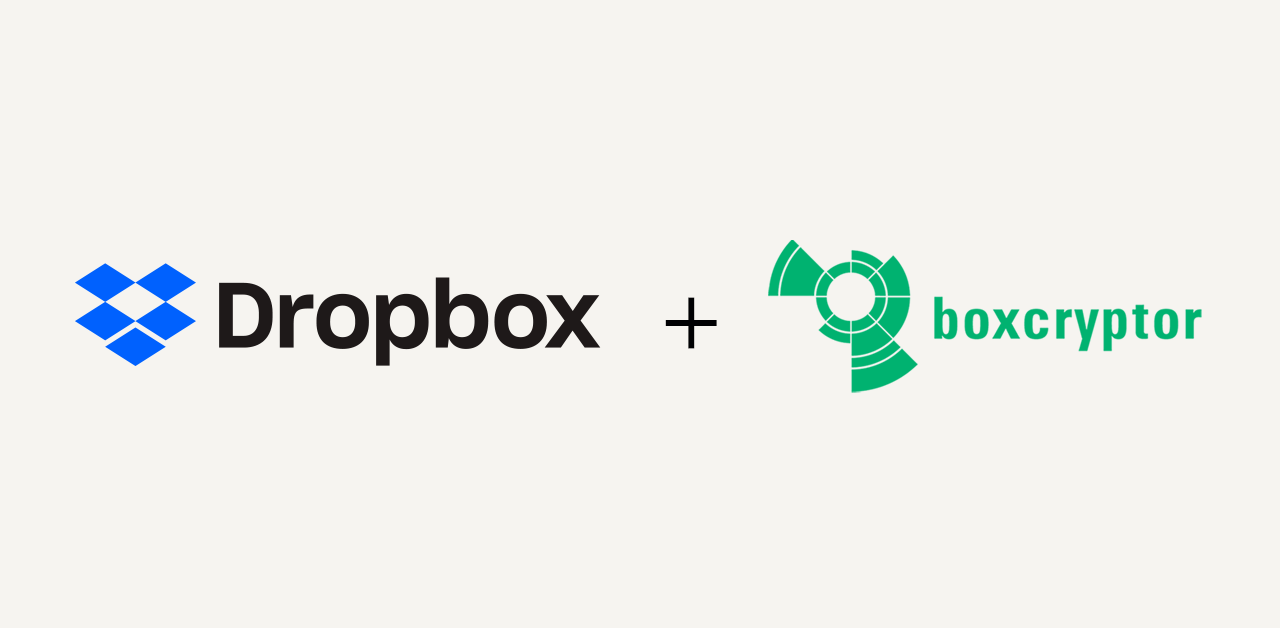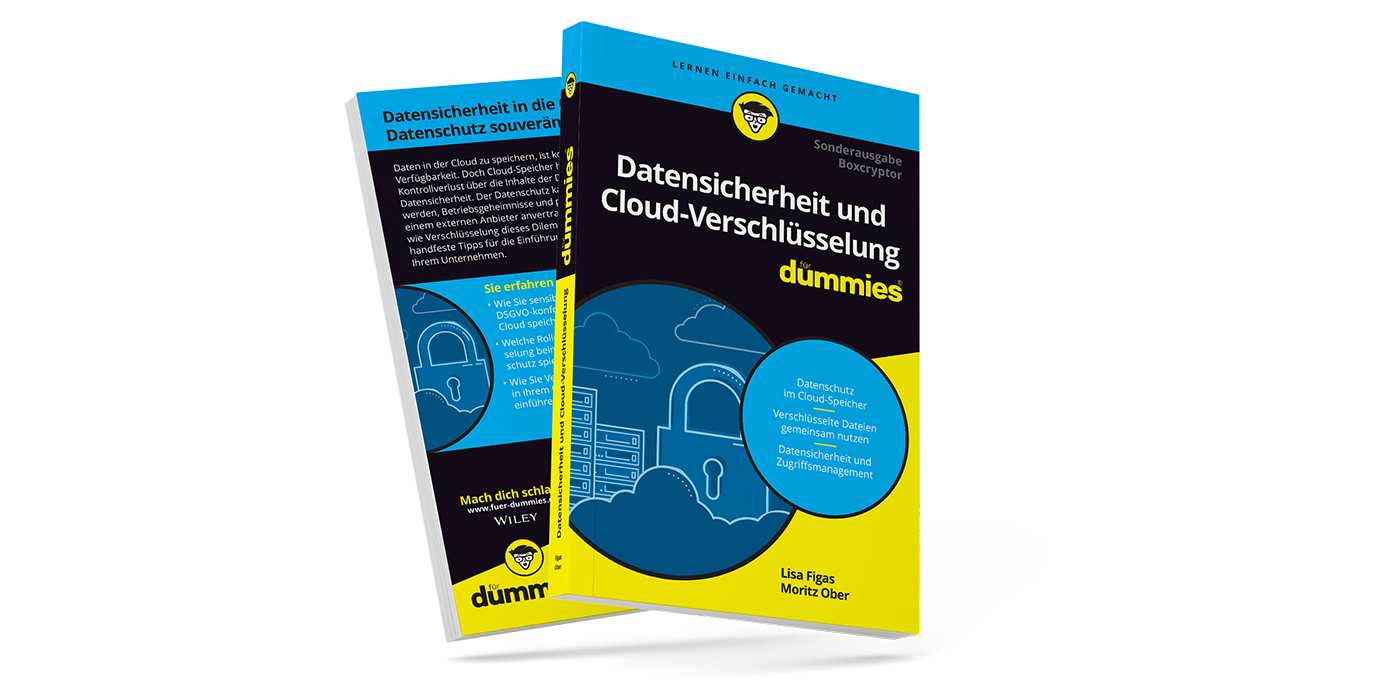Boxcryptor and External Data Storage Devices — Is That Possible?
Even in times of digitalization, removable data storage devices such as external hard drives, SD cards, or USB sticks are extremely relevant. The reason for this lies in their practicality: USB sticks are small, easily transportable, and inexpensive to purchase and handle.
It is already known that you can use Boxcryptor to encrypt your sensitive files and folders in Dropbox, Google Drive, OneDrive, and many other cloud providers. However, Boxcryptor can also help you with encryption when it comes to USB sticks and other external storage mediums.
Do you use a portable device to store your sensitive data, for example, because you
- feel it is more secure to store data on a portable device rather than in a cloud,
- need an external storage source due to insufficient storage capacity,
- want to forward these files to another person (e.g., private photos to show to others in person as well as any kind of business content),
- often use it on the road to store data, and/or
- often have no internet connection available (e.g. on business trips in airplanes or abroad on your computer)
Then there is always the risk of loss/theft of the storage medium.
To protect the backed-up content, it is worthwhile to encrypt it directly on your storage medium using Boxcryptor.
Because once documents are encrypted via Boxcryptor on your USB stick, other people can only access them if:
- they have been shared with the respective person
- a Boxcryptor account is available.
Encrypting a Removable Storage Device
The following explains how exactly to encrypt data on a removable disk.
- In the Boxcryptor settings, you can find all added data storages under Locations.

- In the Boxcryptor application you will now find the previously selected data storage device, in which, just as in any cloud storage, data can be stored and encrypted as desired.

- The data can be encrypted as usual: Right-click → Boxcryptor → Encrypt. Now it is only possible for authorized persons to open the encrypted files on the data medium.

If you do not have access, encypted files will look like in the following screen:

If Boxcryptor does not automatically detect the removable disk, this actually default option may not be active. You can activate it under 'Show more settings' the option 'Auto detect removable drives'.

For more information on managing your clouds and storage locations, see our [Help pages] (/help/manage-cloud-providers-and-locations/windows/#network-drives-and-removable-drives).